Fix PS4 Joystick Drift in Easy Steps
Are your PS4 joysticks drifting? Find out how to easily fix this common issue with our step-by-step guide now!
Table of Contents
Hey there, young gamer! Have you ever been playing your favorite games on your PS4 and suddenly, your controller seems to have a mind of its own, moving on its own when you’re not even touching it? That can be quite annoying, right? Well, fear not! In this article, we’re going to learn how to fix that pesky joystick drift on your PS4 controller all by yourself. So, get ready to say goodbye to those frustrating moments and get back to enjoying your gaming experience to the fullest!
Understanding Joystick Drift
Joystick drift can be a real downer when you’re in the middle of an intense gaming session on your PS4. But what exactly is joystick drift and why does it happen? Let’s dive into the details to help you understand this pesky problem.
What is Joystick Drift?
Imagine you’re playing your favorite game, trying to navigate through tricky levels, but your character keeps moving even when you’re not touching the controller. That’s joystick drift for you! It’s when the joystick on your controller starts moving on its own, making it hard to control your game.
Why Does it Happen?
Over time, the inside of your controller can gather dust or wear out, causing the joystick to not sit perfectly center. This makes the controller think you’re moving it even when you’re not. It’s like your controller is playing tricks on you! But don’t worry, we’ve got some easy steps to help you fix this problem and get back to gaming in no time.
Start your Buy, Sell, Repair Game Console. To find your closest store
Check Your Warranty
Before diving into fixing the annoying joystick drift on your PS4 controller, it’s a good idea to check if your PS4 or controller is still under warranty. A warranty can sometimes cover repairs or replacements, saving you time and money in the process.
What’s a Warranty?
A warranty is like a promise from the company that made your PS4 or controller. It says that if something goes wrong with it within a certain amount of time, they will fix it for you for free or give you a new one. It’s like getting extra protection for your gaming gear.
How to Check Your Warranty
Checking your warranty is easy. You can usually find the info on the box your PS4 came in or in the paperwork that came with it. If you can’t find it, you can go to the company’s website and look for a section about warranties. There, you can enter the serial number of your device to see if it’s still covered.
Preparing for Repair
Before you start fixing the joystick drift on your PS4 controller, make sure you have all the tools you need. You’ll require a small screwdriver, cotton swabs, rubbing alcohol, and a replacement joystick if necessary. Having everything ready beforehand will make the repair process smoother.

Image courtesy of www.asurion.com via Google Images
Set Up Your Workspace
To work on your PS4 controller comfortably, find a clean and well-lit workspace. Make sure you have enough room to spread out your tools and parts. It’s essential to have a tidy area so you don’t lose any screws or small pieces during the repair. A clutter-free workspace will help you focus and get the job done effectively.
Easy Steps to Fix the Drift
Do you ever get frustrated when your PS4 controller starts acting up with annoying joystick drift while you’re trying to play your favorite game? Don’t worry, we’ve got you covered with some easy steps to fix it yourself!
Step 1: Open the PS4 Controller
To begin fixing the joystick drift, you’ll need to carefully open up your PS4 controller. Make sure to do this gently to avoid causing any damage to the controller.
Step 2: Clean the Joystick Area
Once you have the controller open, take the time to clean around the joystick area. Dust and dirt buildup can often be the cause of joystick drift, so be sure to clean it thoroughly without causing any harm to the internal components.
Step 3: Realign or Replace the Joystick
If cleaning doesn’t solve the issue, you may need to realign the joystick. Follow the simple instructions to adjust the joystick back to its proper position. If realignment doesn’t work, you might need to replace the joystick with a new one. Don’t worry, it’s easier than it sounds!
Testing the Controller
After following the steps to repair the joystick drift on your PS4 controller, it’s important to test if the issue has been fixed. Testing the controller ensures that your gaming experience will be smooth and enjoyable without any annoying drift interrupting your gameplay.
 Image courtesy of m.youtube.com via Google Images
Image courtesy of m.youtube.com via Google Images
How to Test
Once you have reassembled your controller after cleaning or replacing the joystick, it’s time to see if the repair was successful. Here’s how you can test your controller:
1. Connect your controller to your PS4 console by using a USB cable.
2. Turn on your PS4 console and log in to your account.
3. Open a game that you enjoy playing and start moving the joystick around. Pay close attention to how the character on your screen responds to your movements.
4. Test the joystick in different directions to ensure that there is no unwanted drift. If you notice any drifting movements, you may need to revisit the repair steps to fix the issue.
5. Play a game for a few minutes to see if the drift occurs during gameplay. If everything feels smooth and responsive, congratulations! You have successfully fixed the joystick drift on your PS4 controller.
Conclusion
Congratulations on successfully fixing the joystick drift on your PS4 controller! You’ve shown great patience and handy skills in completing the repair. Now, it’s time to put your controller to the test and dive back into your favorite games on your PlayStation 4 console.
With your joystick working smoothly again, you can enjoy uninterrupted gaming sessions without any frustrating drift hindering your gameplay. The steps you followed have not only saved you time and money but also given you the satisfaction of fixing a problem on your own.
Remember, if you encounter joystick drift again in the future, you now have the knowledge and experience to address it quickly and effectively. Keep your tools and workspace organized for any repair needs that may arise in the future.
So, what are you waiting for? Grab your newly repaired controller, power up your PlayStation 4, and immerse yourself in the exciting worlds of your video games. Enjoy the seamless control and responsiveness of your joystick as you navigate through epic adventures and challenging levels. Happy gaming!

Your Repair , Our Concern- Leave your mobile phone number and we will call you back . Consolefixit are experts at fixing game consoles. If your Xbox, PlayStation, or Nintendo is broken and needs repairing, give us a call for a free quote today.

 PlayStation Repair
PlayStation Repair Xbox Repair
Xbox Repair Nintendo Repair
Nintendo Repair Virtual reality (VR) Repair
Virtual reality (VR) Repair Accessories Repair
Accessories Repair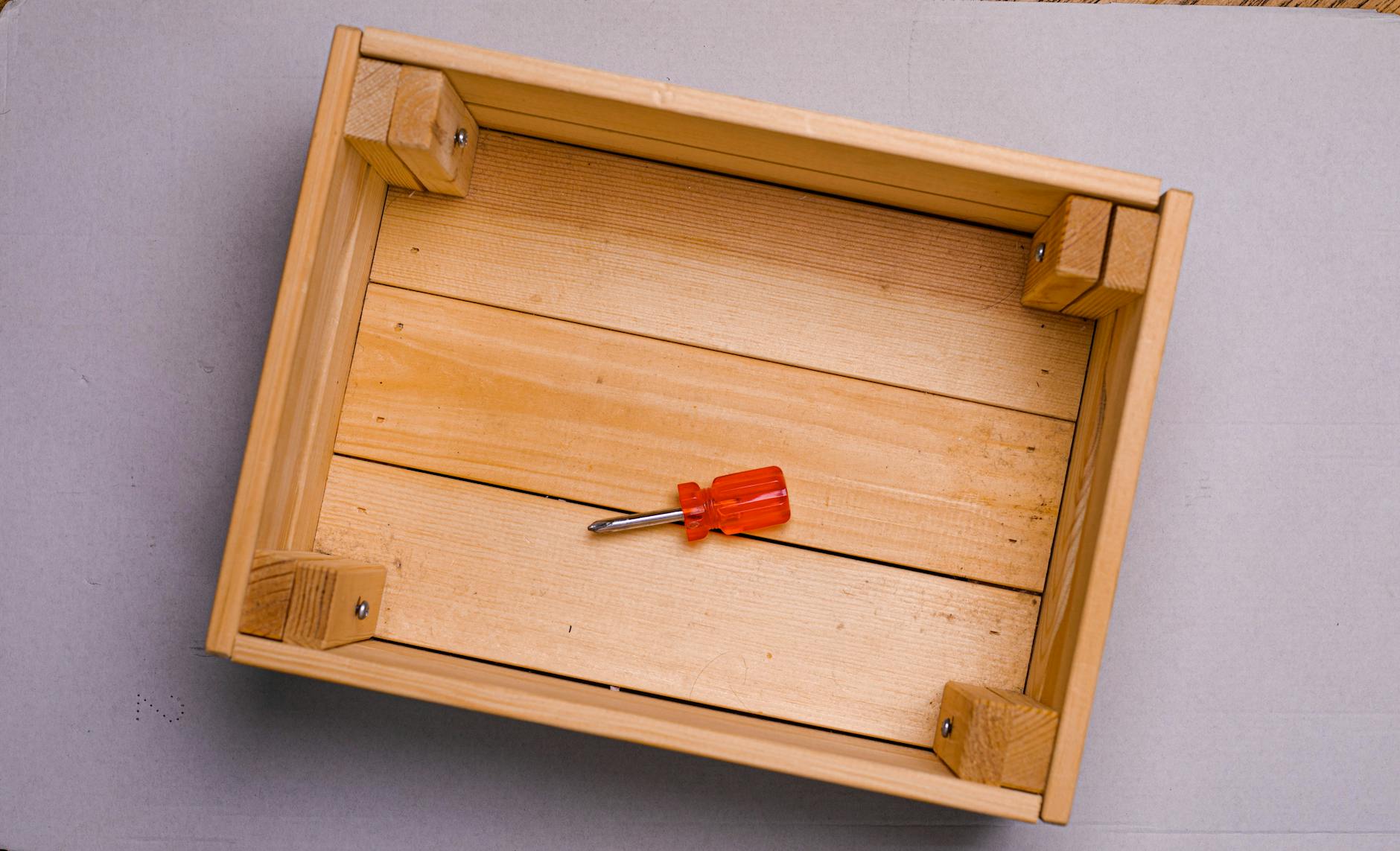 Image courtesy of Sergey Meshkov via
Image courtesy of Sergey Meshkov via 







